|
So somehow your iPhone or iPod got it's language switched to something other than English, and now you are
unable to read the settings selections to navigate back to the language selection page. Well, here are the
necessary pages in English, so you can pick the correct selections and switch your iOS device back to something
you can read, without restoring it from an iTunes backup.
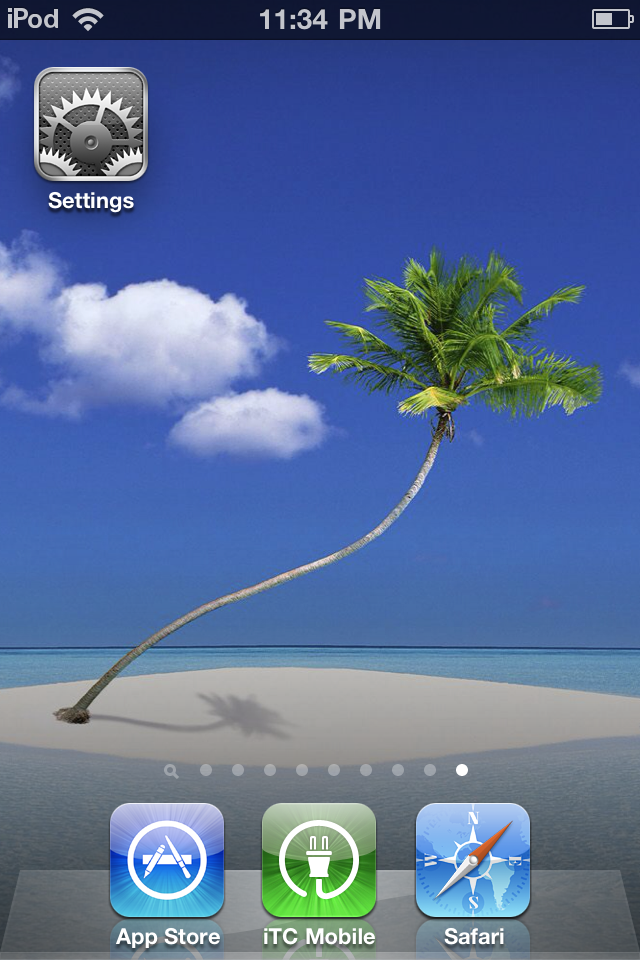
The settings app icon is where to start, the name may change, but not the icon graphic.
|
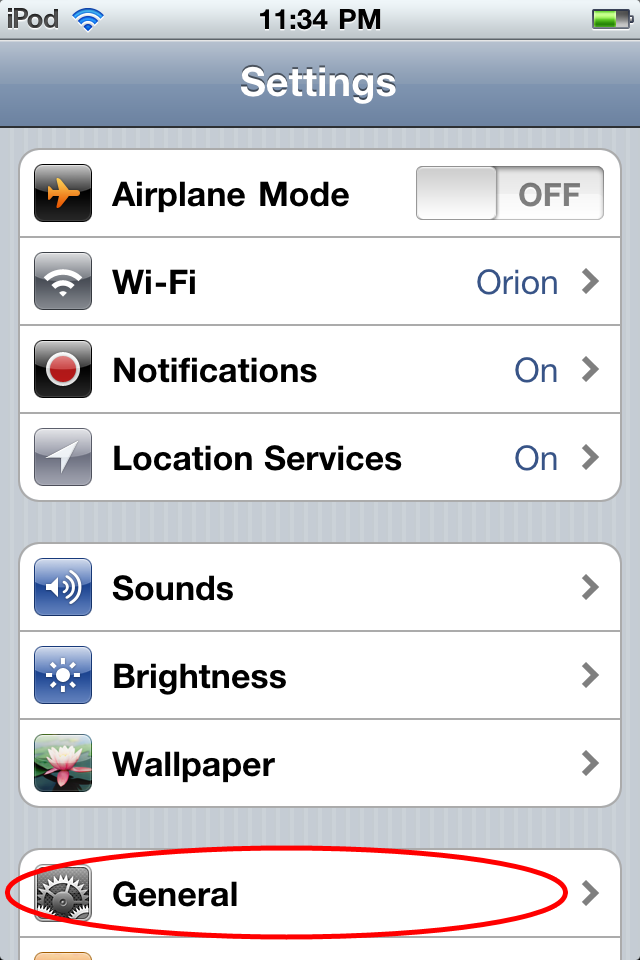
Select the General Settings selection, it's text will change, but the settings app icon stays the same.
|
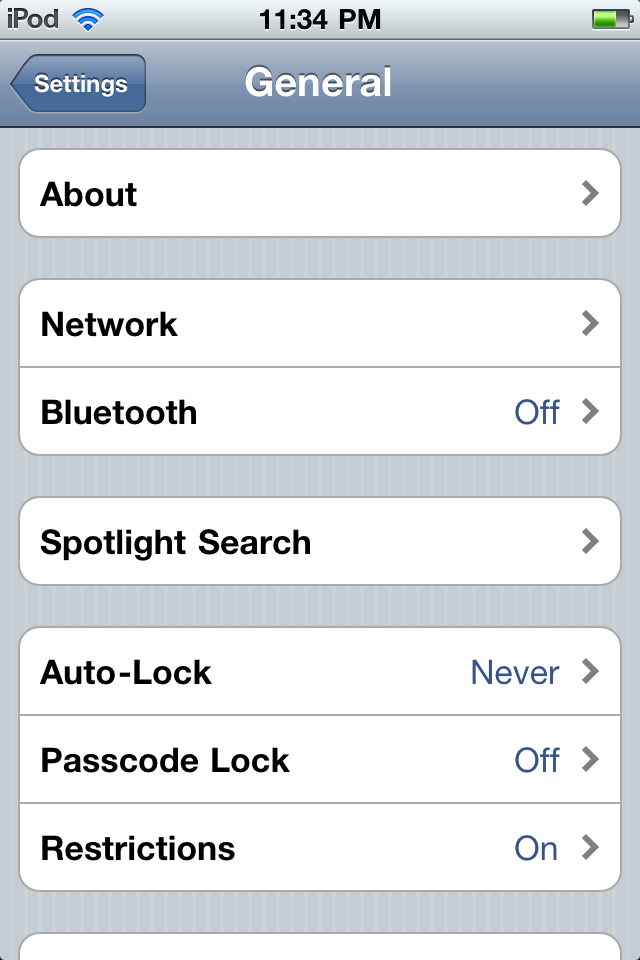
Scroll down the general settings page past the group with three items.
|
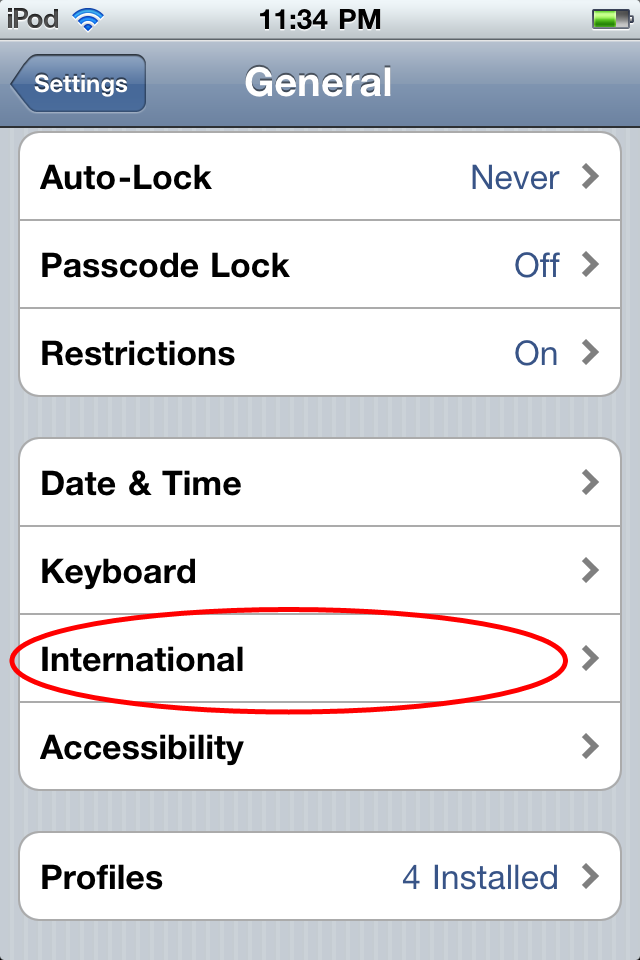
To the group with four items. International settings is item three in that group.
|
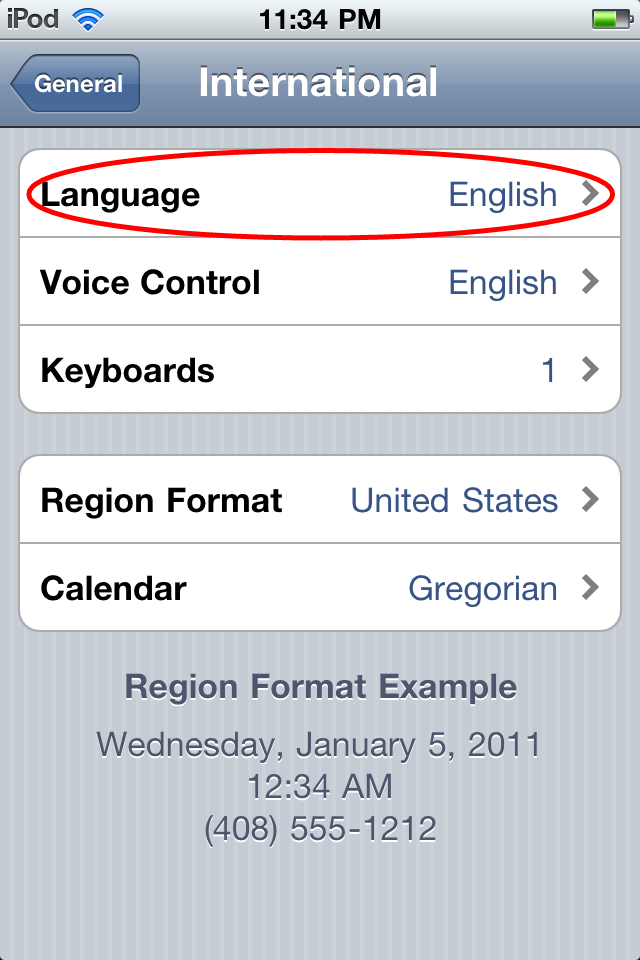
Select the first item, in the first group to go to the langauage selection page.
|
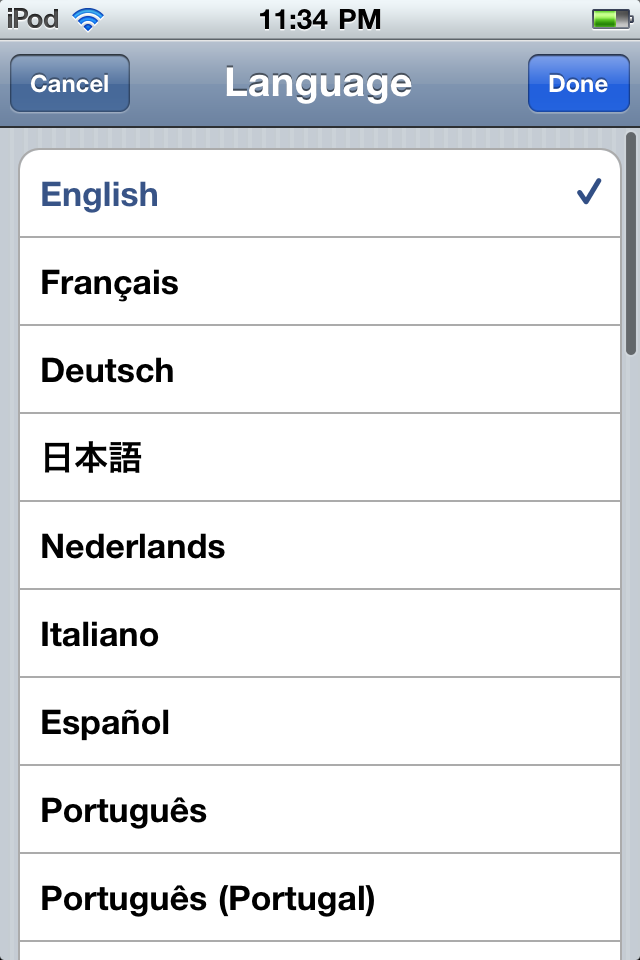
Select English, then the Done button, and wait for your iOS device to switch to English, and you are done.
|
|

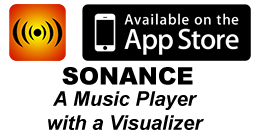

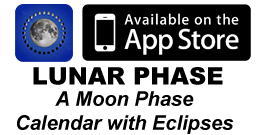
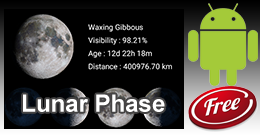
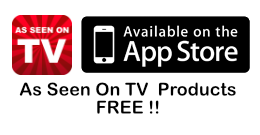


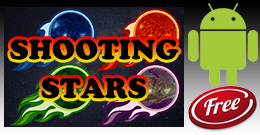
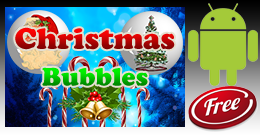
|

